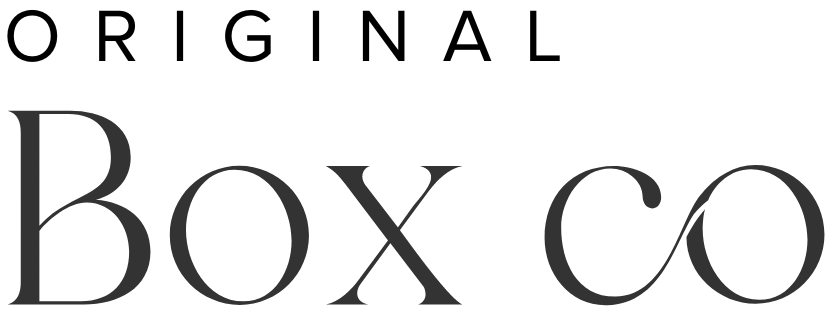How (& when) to create a landing page on Squarespace 7.1
A landing page can be used for so many things, including use as a sales page, for people to visit your business from social media, or for an introduction to an event or webinar which you may be running.
Having a landing page designed on Squarespace is only really beneficial if you’ve already got a website on Squarespace, because you’re going to be committing to an annual or monthly Squarespace plan. And so building a landing page on another (paid) platform, if you’re already paying for a Squarespace plan, won’t really be financially viable.
Another benefit of having your landing page built on Squarespace are the built in SEO tools which you can take advantage of. If you can have your website & landing page all in one place, then it would make your life …. just that much easier.
Social media landing page
Whilst many people opt for using third party sites like Linktree to build their social media landing pages, if you’re already on Squarespace, there really is no need to do this (unless you have some personal preference).
* sorry Linktree - no hard feelings *
We created our own (very simple) Instagram landing page, on our existing Squarespace website, with some core links that we’d like our visitors to check out.
The landing page our visitors from Instagram are directed to (instead of using Linktree!)
If you’re considering building a landing page on your current Squarespace website, here are three compelling reasons why Squarespace’s option is the best choice:
First and foremost, Linktree is run by someone else or another company. If they suddenly shut down or unexpectedly disappear, your landing page goes down with them. That’s a risk you don’t need to take when building a landing page on Squarespace that’s directly linked to your website.
Second, when you use Linktree, your visitors aren’t actually directed to your website from your bio link unless they click through from the Linktree landing page. This can create unnecessary obstacles and can even lower the chances of visitors clicking through to your website. By building a landing page on Squarespace, visitors will be directed straight to your website without extra hassle.
Lastly, using Linktree often requires upgrading to a paid plan just to customize your landing page design. When you use Squarespace, you have complete control over the design and style of your landing page, all included in one existing Squarespace plan.
So ditch the extra work and get rid of the middleman, by building your landing page on your existing Squarespace site.
How to build your page on Squarespace 7.1
On the backend of your Squarespace website, go to ‘Website’ and you will see your list of Pages from your website appear.
Squarespace website back-end
It is most likely that you want your landing page to be in the ‘Not Linked’ section, which is where you have pages that you don’t want appearing on your primary navigation.
If this is the case, then you can click the ‘+’ icon next to ‘Not Linked’, and choose a ‘Blank Page’.
However, if you DO want your page to appear in your primary navigation, then click the ‘+’ icon next to ‘Main Navigation’, and once again choose a ‘Blank Page’.
Creating a new page in ‘Not Linked’
Creating a new page in Main Navigation
Remove footer & primary navigation
It may be that you don’t want the footer & primary navigation from the rest of your website, appearing on your landing page.
To remove this, we just want to apply a simple line of code.
If you’re on a Personal Plan, follow these steps on your new page:
Click ‘Edit’
Click ‘Add Section’ (s/shot below)
Select ‘Add a blank section’
When you have your blank section created, click ‘+ Add Block’
Select the ‘Code’ block
Click anywhere on the code block, then click the pencil icon
Remove the default code here, and copy & paste the following line of HTML code into the grey box:
<style>.header, #footer-sections {display:none!important;}</style>This will now remove the footer & primary navigation.
Select ‘Add Section’ on your blank page
If you’re on a Business or Commerce Plan, follow these steps on your new page:
Next to your Page, select the gear icon
In the Page Settings, go to ‘Advanced’ (s/shot below)
In the ‘PAGE HEADER CODE INJECTION’ grey box, copy & paste the below line of code:
<style>.header, #footer-sections {display:none!important;}</style>
There is an advantage of doing it this way. You will see that by placing your code here, when your page loads, it's a much smoother process. However, this feature is only available for the Business or Commerce plans.
The Advanced section in Page Settings
Editing your page
You can edit your page by clicking ‘Edit’ on the top left area of your new landing page.
The first thing you want to do is ‘Add a Section’, on your blank page. Once you do this, you’ll get the options to start adding your blocks.
Select ‘Add Section’ on your blank page
If you’re wanting to be in full creative control, then it’s best to select ‘Add a blank section’. However, there are some pre-made templates you can choose from.
In order to start adding your colour palette, choose fonts, buttons and sizes, select the paintbrush icon (Site Styles).
Here are some other blog posts you might be interested in:
What should your landing page consist of?
A great landing page is centred around and focused on a particular, or set of goals. There are some key things you want to include on your page, and some ‘great to haves’ to!
The main elements to have are:
A really effective tagline (who you are, what you’re offering and for whom)
Calls to Actions (CTAs) - This can be in the form of buttons or text, however, big & bold buttons are really striking and are going to convert better too!
A very clear landing page goal(s)
In some cases, and depending on the complexity of your page, some ‘great to haves’ are:
A short video (describing a little about you/your offer)
Some copy describing who the offer is for, and what problem(s) you’re solving (bullet points are great!)
In most cases you want to keep your landing page design minimal and clean, and really focused on what you want your site visitor to do!