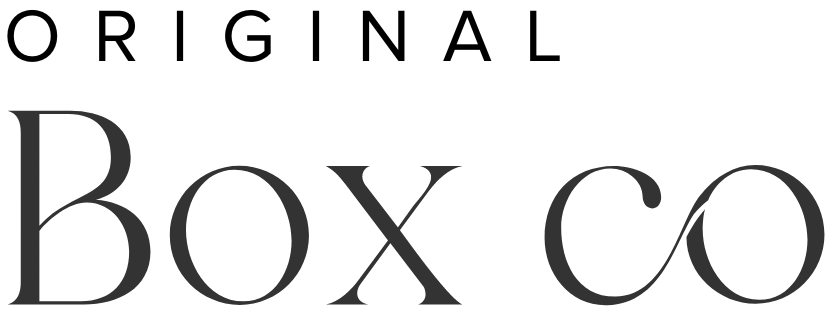Squarespace new features 2022
Squarespace has brought out a number of new features towards the end of 2021 and they’re still launching new products now in 2022 (with one pretty big change recently taking place)! We’ll run through what those new features are in this blog post, and how you can use them not only for aesthetic purposes but also how they can be quite useful for your business. The Squarespace team is really good at listening to its users and then improving their built in features, and we’re really excited about them!
Squarespace new (built in) features (available on both 7.0 & 7.1)
Accordion Block
Introduced in October 2021, the Accordion Block is a great way of collapsing a lot of information into a neat little package. Here’s an example of the Accordion Block ….
-
Description text goes here
-
Description text goes here
You can use it for information like FAQs (frequently asked questions), to describe long timelines or, whatever copy that will likely take up a lot of space. It’s great for minimally designed websites, because undeniably at times, and we admit that some paragraphs will be needed to describe essential business info. For this reason, the Accordion Block is great!
2. Embed Block
Ok so this isn’t a new block feature, but Squarespace have greatly improved the experience here because we’re now able to embed videos (with customised images) using this block. You’ll need to obtain the URL of the video you’re trying to embed, and you can upload a custom image with a description.
One great reason to use the embed block would be if you used a site like Wistia to upload your video on. Media hosting companies like this offer many benefits, and so thanks to Squarespace for opening up more options for us!
3. Video Block
Once again this isn’t a new block, but it does have a new feature which is very exciting! You can now upload native video files directly to your website, whereas before we were limited to only sharing YouTube and Vimeo uploaded files.
What’s the benefit here? If you share a YouTube video then you’ve got the disadvantage of YouTube thumbnails appearing along the bottom of the video, once it ends. Also, Vimeo links can only be shared if you pay for a subscription.
We believe videos look SOOOO much more professional if you directly upload a native video file.
You are only able to upload a maximum of 30 minutes worth of video across your site, so do bear that in mind.
4. Scrolling Block
This is a cool new block introduced in early 2022! It can be placed on your website strategically and depending on the type of aesthetic you’re going for.
This is the all new scrolling block
〰️
This is the all new scrolling block 〰️
It can be used for a variety of different reasons:
Display foods & drinks for restaurants and cafes
Display a small list of services
Display descriptive words to represent your brand’s vibe
It’s really a great way of showing some animated text across your page.
This kind of display might not be for your branding at all, so do have a think about whether the scrolling block meets your brand personality.
Background art (Squarespace 7.1)
Squarespace released some beautiful built in background art a little while ago. These are available once you go to Edit > Edit Section > Background > Art.
You can customise each section of the background art with your own colour palette, shapes and sizes, as well as the motions (yes that’s right, these are animated and some even move with the cursor) & textures of the artwork. You can do this by hitting the settings button above your chosen background.
Fluid Engine (the new drag and drop editor)
This is the ALL new editor on Squarespace. It was recently launched in mid 2022, and is very different to the older classic editor.
You can now literally drag and drop your Squarespace blocks, along a grid which appears in the background for you to be able to reference where you’re placing things in your section. (Note: you can make the grid visible by hitting ‘G’ on your keyboard, and then by hitting ‘G’ again to make them disappear). If you’ve never used Squarespace before to design your own website, then this probably won’t be much of a shock to your system! But if you’ve used the classic editor before, you’ll know what we mean.
Note: Fluid Engine isn’t yet available on Blog or Product pages, however this may change over the coming months.
Fluid Engine is also only available on Squarespace 7.1, and websites designed on the older version (7.0) of Squarespace will continue to only use the classic editor.
This new way of designing is so revolutionary because it saves a lot of time with respect to the placement of spacer blocks (from the classic editor) to achieve the same look. Spacer blocks cease to exist where Fluid Engine is the editor!!
Demonstration of the grid in Fluid Engine
You still have access to all the other amazing features of Squarespace 7.1, nothing much has changed on that front.
New Block Settings
The new block settings in Fluid Engine, called Fit or Fill can be used to control how image and button blocks work within the grid.
If you have your button or image block set to ‘fill’, your block content will fill the entirety of the block’s container. However if set to ‘fit’, your images will just be left as you upload it, and the button will just be set as you have styled it in the Design tab.
You can align your block content within the block settings.
You can also now manually overlap various blocks with each other.
Mobile Editing
You can now edit your mobile design completely separate from your desktop design! Previously Squarespace designs were optimized for mobile viewing, meaning that however you designed your website for desktop, Squarespace would take that and automatically optimise for mobile.
Although this seriously set the platform aside from its competitors, this had its disadvantages and there was some lack of control here, because designers couldn’t always decide how the site would appear on mobile.