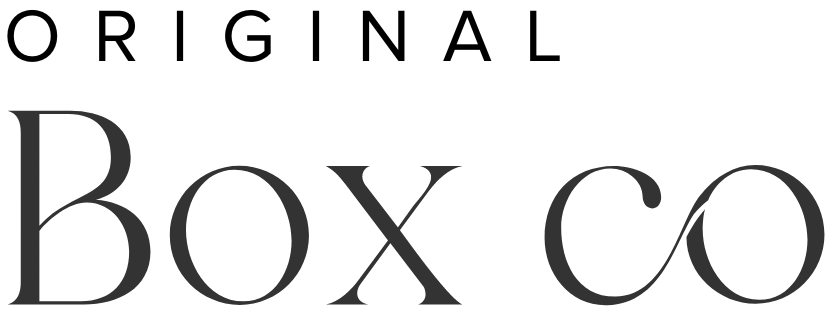8 Ways to Improve Your Squarespace SEO
For those who have an interest in creating a website with a strong search engine optimization (SEO) presence, Squarespace should be at the top of their list. This website builder provides a user-friendly interface with a wide range of customizable templates, in addition to a plethora of SEO tools that can significantly improve your search engine rankings on Google.
But you don’t have to be overwhelmed with all the technicalities involved in optimizing your website with Squarespace.
Let’s run through 8 of the basic, & best practices for your website, so that you can start ranking better in search engines.
What is SEO on Squarespace?
This platform has many advanced SEO tools built in, and you won’t need to install any external plugins in order to optimize your site for search engine ranking.
This is in comparison with website builders like WordPress, or Wix, in which you will either have to install a SEO plugin like Yoast, or they have minimal tools built in (giving your site not a good chance to be able to rank high).
Perform keyword research
Keywords are words or phrases/sentences which your users will type into search engines to find your website. Before you go ahead and start updating your website, do your research as to the best and most relevant keywords for you.
There are many tools out there for this, (and you want to conduct at least some keyword research regardless of whichever platform you’re using).
Singular words are not likely to get you very good rankings on search engines, and so you want to get quite descriptive when it comes to choosing the keywords for your website.
For example, when we were doing the keyword research for this blog post, in the ‘keyword search’ bar, I typed in a general term ‘Squarespace Search Engine Optimization (SEO)’, and I will look for the other terms it (this is, whichever tool you use) will suggest for me. For each of these keywords, I will analyze the overall difficulty to rank, as well as the volume of searches it gets per month. Example of my research is shown in the screenshot below.
Using the free plan on, ‘Keyword Revealer’ for blog post SEO research
You can use some AI (Artificial Intelligence) software out there to perform some of the keyword research for you, meaning this will reduce the time it takes you to do all of this, however, be sure you know whatever you choose, is giving you reliable results.
2. Optimise your domain name
Choose a domain name which is aligned with your brand or business name, but also good for SEO. Your domain name isn’t going to make or break your site’s SEO, however you don’t want something completely irrelevant either.
Once again, this really depends on what you want to rank for. This might be your brand name, or, this might be the service you're providing, including your location.
Many of our clients choose a domain name based on the brand they’re building, simply because when their followers search for them or their brand name, they want to rank at the top of search.
3. Keywords in your URL
Use keywords in your URLs too. For example, this blog post is www.originalbox.co/blog/8-ways-to-improve-squarespace-seo
The keyword phrase in bold is the same as the title of this blog post because that's what I want to rank for.
A poor URL would look something like this: www.originalbox.co/blog/28475989207
To change your page URLs, you want to follow these steps. Next to your page name, click the gear icon:
General > URL Slug > Save
Here you can edit the slug as you please.
4. SEO Page titles and (meta) descriptions
Your SEO Title and Descriptions are the pieces of information that show up in search engines, to describe to your users what the page is about.
If you don’t specify this, the search engine will create its own descriptions, and this might not be optimized with the keywords which you want to rank for. So for sure, go through your Squarespace pages and create the titles and descriptions based on your chosen keywords.
To edit these, next to your page, click the gear icon, and then go to:
SEO > SEO Title & SEO Description
Both the titles & descriptions should contain the main keyword(s), as well as very clearly stating what your pages are about.
5. Activate SSL settings
Google and other search engines like secure websites. Secure Sockets Layer (SSL) certificates help protect the data transmitted between your website and the server by encrypting it. It's an important security measure to keep your information safe.
In order to activate your SSL certificate on your Squarespace (7.1) website, follow these steps:
Settings > Developer Tools > SSL
Ensure ‘Secure’ is selected.
6. Create content
We’ve written another blog post on this, which you may find useful. Check this out here > 4 Online tools to help you create compelling content for your business
High quality content on your website is one of the most effective ways to gain increased traffic to your site. Content in the form of blog posts, YouTube videos, & podcasts!
These are evergreen, meaning that if you produce content which serves your audience for many years to come, this content can bring you leads & revenue for many years to come.
Using your (researched) keywords within your content is also something you want to strongly focus on. Blog posts should be optimized on Squarespace, by once again, customizing the URL, title & meta descriptions for each post.
We have a whole other blog post on this, check it out here > 7 Squarespace blogging tips for new bloggers
7. Internal links
On your website, internal links play a vital role in enhancing user’s experience by guiding them to relevant pages. Not only do they assist users in finding the relevant information they need, but internal links also contribute to improving your site's SEO ranking.
Furthermore, internal links provide valuable insights to search engines like Google about the importance of specific pages within your site.
However, it's important to strike a balance and not excessively use internal links. As a general guideline, aiming for a maximum of 5 internal links for a 1,000-word blog post, seems to be an optimal approach.
Adjust the number of internal links based on the number of pages your site has.
8. Google My Business
If you’re a location dependent, brick and mortar business, you 100% want to register your business on Google My Business. It is a free tool, and it enables you to have some control over how your business will appear in Google Maps and user’s search results.
You can easily integrate your Google My Business account with your Squarespace website. This means that if you need to make a change to your website, it will enable you to automatically send any relevant data to Google.
To connect your Squarespace website to your Google My Business account, follow these steps:
Marketing > Location Management
Select ‘Add Location’
Select ‘Import From Google’